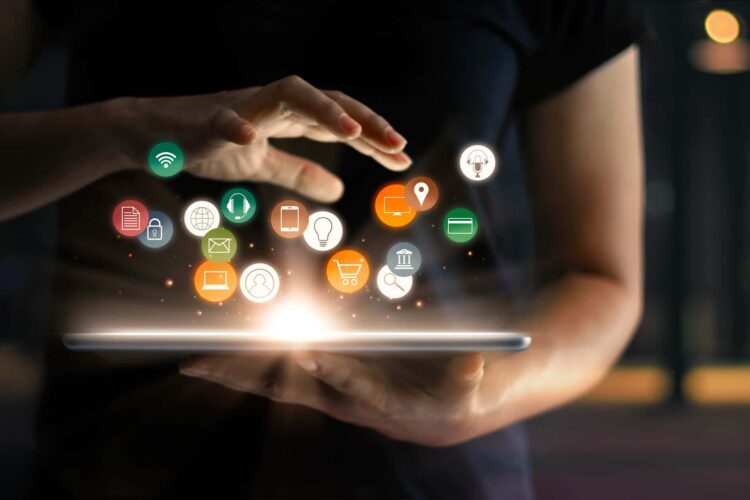The motherboard is the heart of the computer. But despite its huge role in the assembly, you can save on it. To save money doesn’t mean to go out and buy some of the cheapest models. You just need to understand exactly what kind of computer you want. Then it will be possible to choose the motherboard that is optimal in terms of price and capabilities. Read here to know more.
Step one. Choosing a motherboard for the processor
It is recommended that you first choose a processor – after all, the performance of your computer depends on it. There is a misconception that the better the motherboard, the more powerful the computer. This is wrong. On the basis of the top model, you can get the maximum performance, but the board does not directly affect it.
When you select a processor, look at what socket it is made for. A socket is a connector on the motherboard where the processor is inserted. With this information in mind, you can already choose a board.
For example, you have selected an Intel Core i5-6500 processor. It has socket 1151 – so an MSI H110M PRO-VD motherboard will suit you, but ASRock AB350 Pro 4 with socket AM4 or Asus Sabertooth Z97 with socket 1150 will not.
Step two. Choosing a motherboard chipset
The next important characteristic of a motherboard is the chipset on the basis of which it is built. Chipsets are manufactured by Intel and AMD for their processors.
Which motherboard to choose for Intel processors
The H110 is a budget chipset. If you are not going to overclock, install two video cards and you do not need more than two slots for RAM, then there is no point in overpaying. The best option would be to buy an inexpensive motherboard – for example, the Asus H110M-K.
B150 and B250 are mid-range chipsets. Motherboards based on them are also not suitable for overclocking, but they can already be equipped with four slots for RAM and support work with two video cards (Crossfire). If you have a need for this, then buy models with these chipsets – for example, Gigabyte GA-B250-HD3.
The H170 and H270 have much the same characteristics, but are usually more expensive. It’s only worth overpaying for them if you need RAID support.
Z170, Z270, X99 – top-end overclocking chipsets. It makes sense to take them only for Intel processors with the K index in the name, intended for overclocking. For example, you can choose a bundle of Asus Prime Z270-K and Intel Core i7-7700K. Multiple video cards are supported (Crossfire and SLI).
Step three. Determining the form factor
Form factor is the size of the motherboard. There are several of them:
Mini-DTX, Mini-ITX and mATX – compact motherboards
E-ATX and XL-ATX are large motherboards.
Such form factors are needed either for the most compact assemblies, or for real “monsters”. In most cases, the most common ATX standard will do. If you already have a case, then select the board so that it fits into it.
Step four. We select the type of RAM
The most recent and modern standard for RAM is DDR4. The previous one, DDR3, is also still relevant. Please note that different types of RAM are not compatible with each other. There are regular stories that a person buys DDR4 memory for a motherboard with DDR3 slots, tries to insert it and eventually breaks either the motherboard or the memory itself. We hope you have not found yourself in such a situation and will not find yourself.
Step five. Determining the number of hard drives
SATA interfaces are used to connect hard drives to computers. The amount of slots varies depending on the model. SATA connections are commonly seen on budget motherboards. Their number can reach ten in more expensive ones.
The M.2 port can also be used to connect some SSDs. The equivalent connector is uncommon on inexpensive motherboards, although it can be found on costly motherboards up to three times. Consider how many drives you’ll be connecting ahead of time and choose a model accordingly.
Step six. How to choose a motherboard for a video card
Video cards are connected to motherboards via PCI-Express interface. It comes in several generations, but even the characteristics of the rather old PCI-Express 2.0 are enough for the work of even the most advanced video cards. The final performance of a video card depends on other parameters of the PC, and to a lesser extent on the motherboard.
You might want to install two or more graphics cards for maximum gaming performance. Then choose a motherboard with the appropriate number of connectors. You can connect additional devices to the extra PCI-Express: for example, a Wi-Fi adapter.
Step seven. Connectors
Peripherals are connected to the computer via USB connectors on the motherboard. It is better to have more of them – at least six, so that you do not have to turn off the devices due to the fact that there is no place for new ones. USB 2.0 ports are suitable for devices that do not need high speed – mice, keyboards, printers, and so on. For flash drives and external hard drives, it is better to use USB 3.0.
If you are not going to install a separate video card, then pay attention to the video outputs. A monitor with built-in speakers or a TV must have an HDMI connector that supports audio transmission. Otherwise, you can buy a motherboard with DVI output.
Display Port is needed to connect multiple monitors at the same time. For audio systems 2.0 and 2.1, three audio outputs will suffice. To connect 5.1 and 7.1 sound, you need 5-6 connectors.