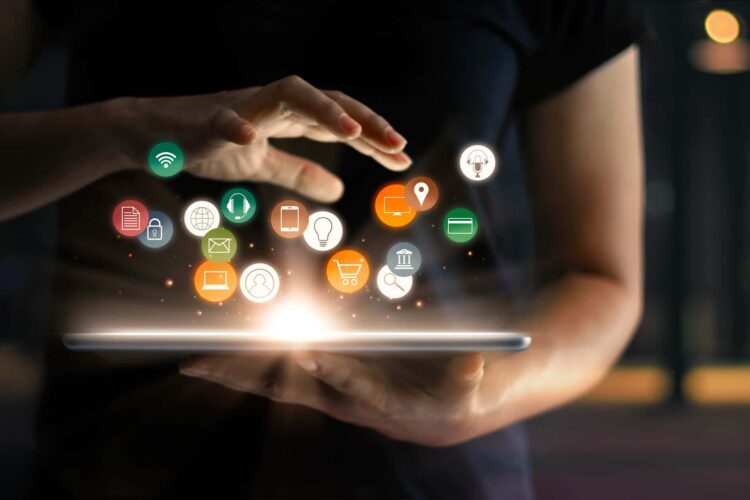Today we are going to share 3 best tools to convert CBR to PDF for Windows. This software can easily convert any CBR (Comic Book Reader) format to PDF format. Aside from file conversion, some of these programs can also be used as e-book readers.
PDFrizator
PDFrizator is free CBR to PDF converter software from this list. Using this software, you can convert both single and multiple CBR files. But during converting multiple CBR to PDF, merge all the files to make one PDF. It is a function that can be useful only if you want to convert and combine CBR files into a single PDF. If you don’t want to merge the files, convert one file at a time, or you can use any of these PDF splitter programs to split the merged PDFs.
How to convert CBR to PDF using PDFrizator:
To get started, use the built-in file explorer or go to the File menu to add the CBR files you want to convert. After adding the files, you can see all the added CBR files right next to File Explorer. Now, drag and drop the CBR file from the added list to the adjacent gray window. If you have to convert and merge multiple CBR files, drag and drop the files into the gray window. After adding the files there, you can rearrange or delete any CBR file according to your choice.
In the panel on the right side of the interface, you can add metadata for the output file and set the page orientation options.
This CBR to PDF file converter also allows you to preview the PDF files before the actual conversion begins. To start the conversion, go to the File menu again and select the Convert to PDF option. Set an output folder for it, give the output PDF file a name and hit Ok.
PDFrizator can be a good choice as a CBR to PDF converter if you want to convert CBR files and then merge the PDFs. It is absolutely free to use, without any imitation.
TEBookConverter
TEBookConverter is another software that allows you to convert CBR to PDF for free. You can also convert CBR to MOBI, TXT, PRC, etc. The best thing about this CBR to PDF converter is that it allows you to convert e-books according to various e-book reader devices. Some of the supported devices are: Amazon Kindle 3, Apple iPad, iPhone, Foxit eSlick, etc. Besides file conversion, you can also use this software to read e-books of various formats.
You can carry out CBR to PDF conversion both individually and in batches. To speed up batch conversion, this software has the feature of parallel conversion. You can select a maximum of 10 files to convert in parallel.
How to convert CBR to PDF using TEBookConverter:
Add the CBR files you want to convert. Now, select the device for which you want to convert, and then select the PDF format from the Format drop-down menu. Select the output folder and click the Start conversion option to get the desired output.
In addition to e-book conversion, this software also has a built-in e-book reader. You can also see the conversion log if you want.
LuxurySoft Comic Reader
LuxurySoft Comic Reader, as the name implies, is a free CBR reader, which can also be used to convert CBR to PDF. In this software, compressed eComic books of different formats such as rar, zip, 7z, tar, etc. can be easily read. This utility also allows you to modify CBR files.
How to convert CBR to PDF using LuxurySoft Comic Reader:
This software is very good at converting CBR files to PDF. To do this, you just have to add all the CBR files that you want to convert. From the list of added CBR files, just select one file at a time and hit the Save to PDF button to start the conversion. After clicking the Save to PDF button, a small window will open to set the name and folder of the output file.
There are several options that allow you to edit CBR files by applying color correction, contrast, brightness, sharpness filter, etc. If you want to apply any of these edits, you can do it before the conversion.
LuxurySoft Comic Reader is a very good CBR reader software that allows you to analyze each page of a comic with the help of tools such as the magnifying glass, zoom in, zoom out, rotate, etc.